Change any system icon in Windows XP
NOTE: Before using this tweak know that it is potentially dangerous to your system... ALWAYS make backups!!!! Also NOTE: I am not responsible for any damage to your computer USE AT YOUR OWN RISK! I've used Icon Packager for the longest time to change all the icons in my Windows XP system. Until I decided that wasn't enough. But there is a way to change 95% of the icons that you see in your windows system. The key to understanding this process is knowing that many files installed in windows has embedded icons. We are simply going to replace the old ones with new ones.
3. Once Microangelo is downloaded and installed, open librarian. librarian is an application that can open up exe's and just about any file with embedded icons.
4. Once librarian is opened, open the first backup of that shell32.dll file. and Voilà!! Tons of icons, actually most of the icons in the entire system. :)
5. Here comes the fun part. simply right click on an icon that you want to change click on replace and navigate to your new icon.
6. Once you've changed all the icons that you want, Save the file. Now you have a new and improved shell32 file. Now comes the hard part.
7. First off, XP is very clever in creating a backup of all its important system files so you need to replace these backups. Navigate and copy the new shell32.dll file to these two locations: c:\Windows\System32\dllcache and if you have SP1 installed c:\Windows\ServicePackFiles\i386
8. Now that you have the backup files taken care of, Navigate to c:\Windows\System32 and locate that original shell32.dll file. Right Click drag (hold down the right button and drag as opposed to the left button) this file from its original location to your desktop. Select Move here.
9. Almost done.. now copy your modified new shell32.dll icon into the c:\Windows\System32 directory. And restart.
10. Thats it! sounds like a lot of work but its worth it. Now if your icons don't change you may have to rebuild the icon cache by using TweakUI or by using the windows options in Axalis Icon Workshop.(excellent Icon program)
11. You can repeat this process to any program you want to.. check out the .CPL's in system32 folder these are control panel files. But remember that any file in this system32 folder has a backup in the dllcache and ServicePackFiles folder. Well good luck!
Note: As was stated above, you run the danger of causing major problems with this tweak. Try it at your own risk!!!
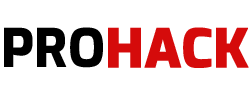
![Download PCDJ DEX ( 3.13.0.5 ) [ FULL VERSION ] with Keygen](https://blogger.googleusercontent.com/img/b/R29vZ2xl/AVvXsEinDfydLdKXNex9j1giGIASpP4fTa1_vriawOV84BZW4Oa-9xnVyBr0b9sxaEC135tW8QKlPOxCu-cwi6dx6n13t7EpohJzU2L7IPKgFw-Ds7pY7YhCb52vDBgm5c0YJNyvHQMnMzpTkdah/s72-c/dex3-1920x1080-video-mainimage-dex3page.jpg)



![Download PCDJ DEX ( 3.13.0.5 ) [ FULL VERSION ] with Keygen](https://blogger.googleusercontent.com/img/b/R29vZ2xl/AVvXsEinDfydLdKXNex9j1giGIASpP4fTa1_vriawOV84BZW4Oa-9xnVyBr0b9sxaEC135tW8QKlPOxCu-cwi6dx6n13t7EpohJzU2L7IPKgFw-Ds7pY7YhCb52vDBgm5c0YJNyvHQMnMzpTkdah/w72-h72-p-k-no-nu/dex3-1920x1080-video-mainimage-dex3page.jpg)


Leave a Comment